Quick Start
Get started with Vi Voice in just a few minutes. This guide will walk you through installation, first launch, and basic keyboard shortcuts.
Installation
- Open Chrome or Edge
- Go to Chrome Web Store
- Find "Vi Voice - Voice Input Assistant"
- Click "Add to Chrome"
- Pin the extension to the browser panel (click the puzzle icon → pin)
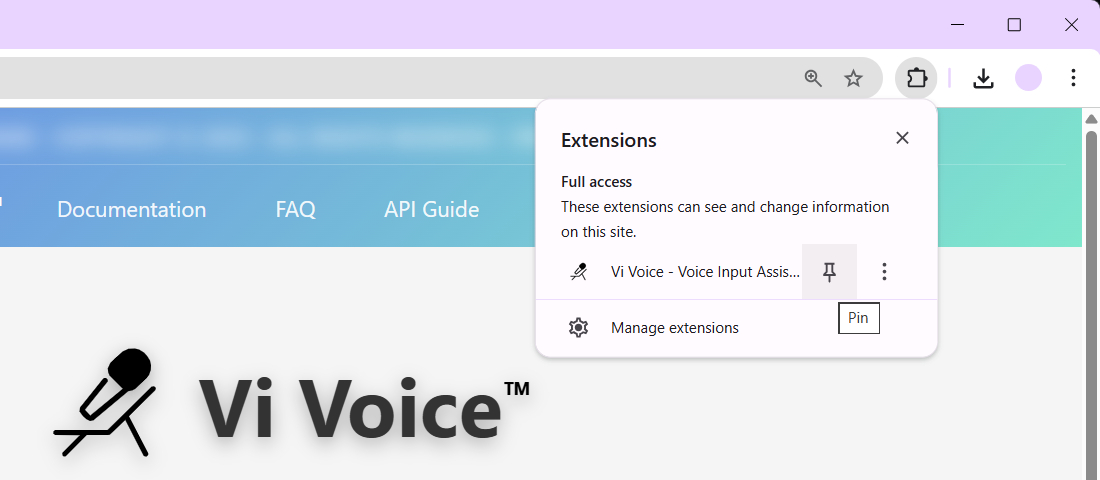
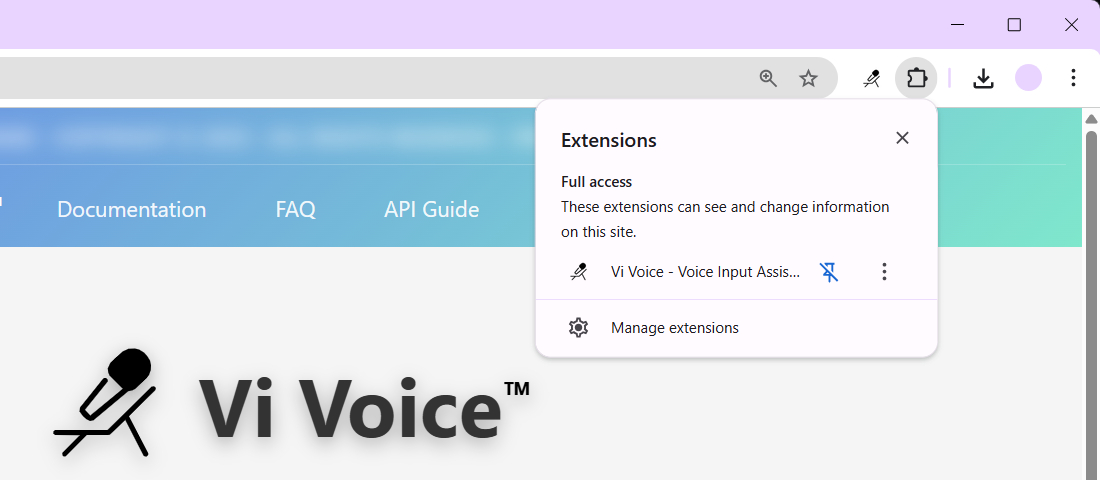
First Launch
- Click on the extension icon → Start Recording (with mouse) or press Ctrl(Cmd)+Space
- Allow microphone access when prompted - this is required for voice recognition to work
- Allow clipboard access when prompted - needed for auto-copy feature (the extension only writes to clipboard, never reads it)
- Speak - see text in the floating window
- Press Ctrl(Cmd)+Space again to stop
- Text will automatically copy to clipboard
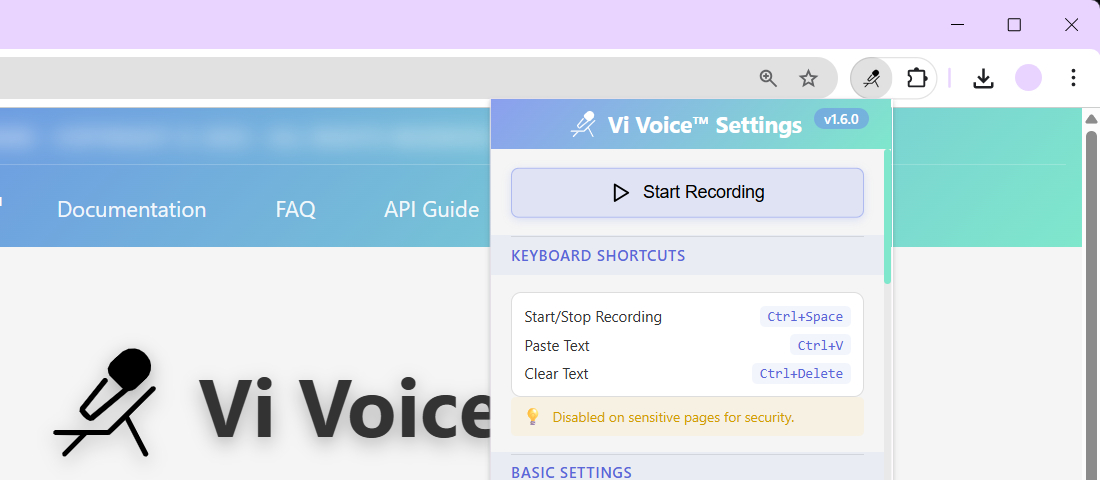
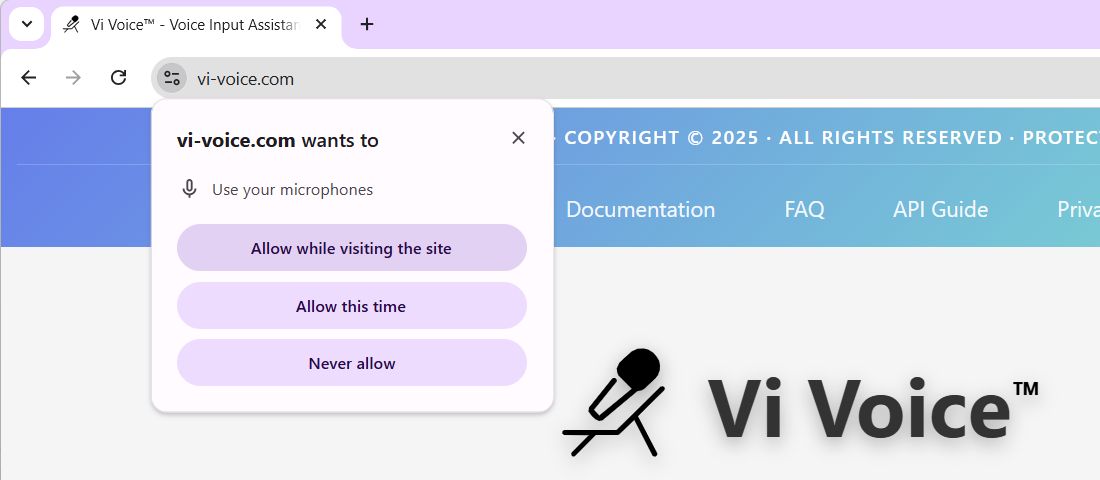
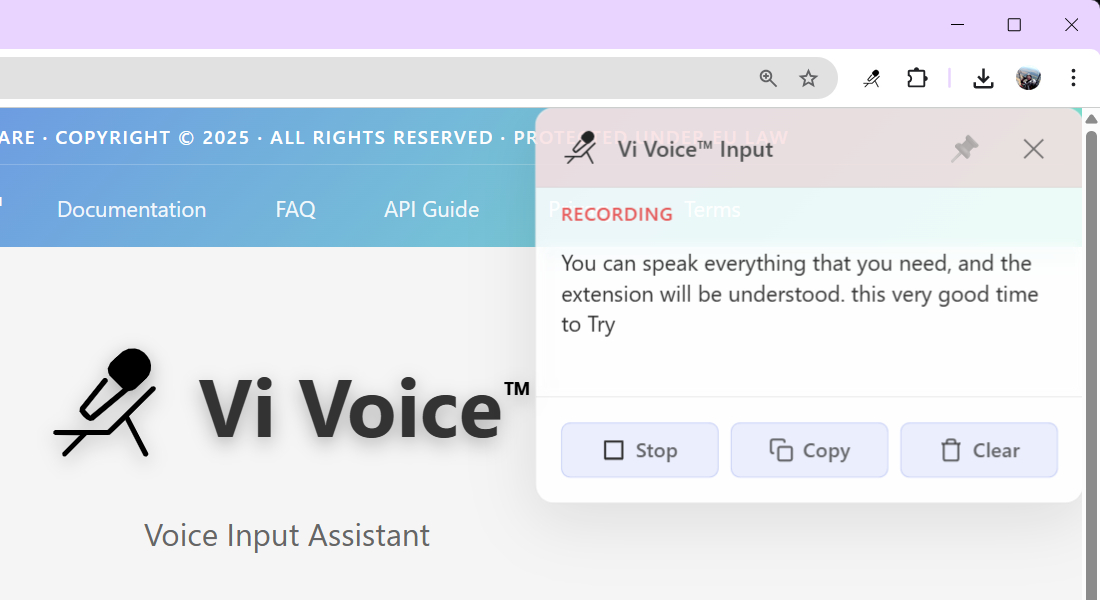
Note: These permissions are essential for the extension to function. For your peace of mind, please see our Security FAQ where we explain exactly how these permissions are used and why they're safe.
Main Keyboard Shortcuts
- Ctrl(Cmd)+Space - start/stop recording
- Ctrl(Cmd)+Delete - clear accumulated text
- Ctrl(Cmd)+V - paste text where needed
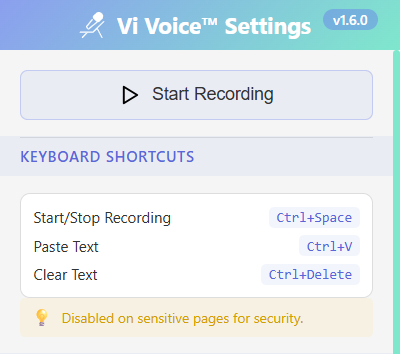
Recording Management
Learn how to manage your recordings effectively with the floating window, work across multiple tabs, and understand automatic processes.
Floating Window
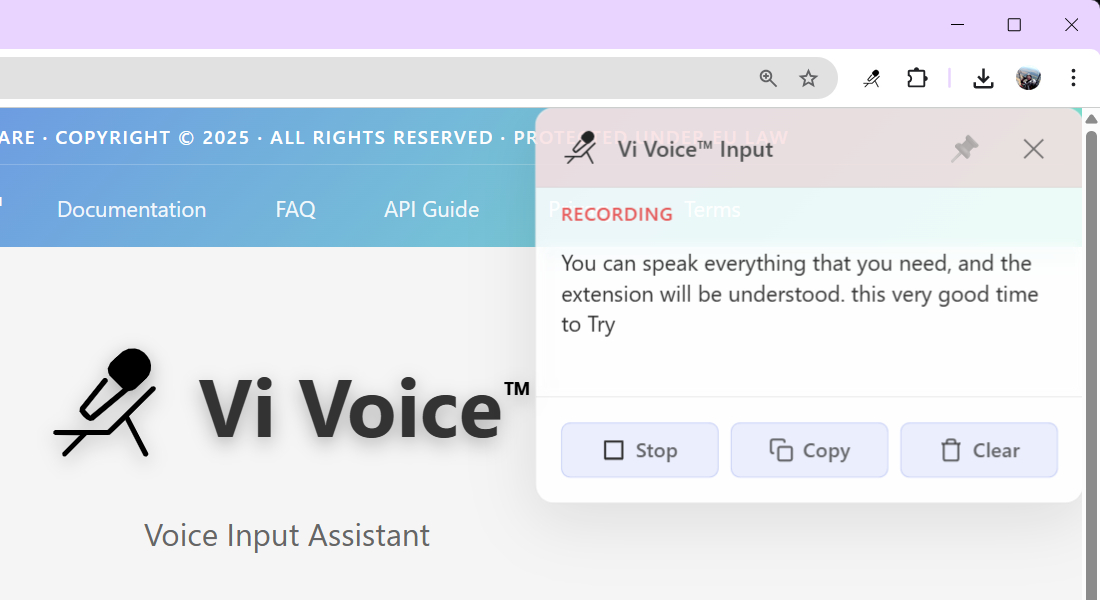
Appears at bottom right when recording.
Control Buttons:
- Start/Stop - alternative to Ctrl(Cmd)+Space
- Copy - copy all text
- Clear - clear accumulated text
- Pin - pin window (won't hide)
- Close - close window and stop recording
Window Statuses:
- Ready - ready to record
- Recording... - recording in progress (red indication)
- AI Processing... - processing through artificial intelligence
- Processing - basic processing
- Paused - paused by another tab
- Text copied! - text copied
Working with Multiple Tabs
- Recording only happens in one tab at a time
- When starting recording in a new tab, recording in the old tab stops and text is automatically processed with punctuation
- Each tab's text is isolated
- When closing a tab, its text is deleted
Automatic Processes
- Auto-stop after 30 seconds of silence
- Auto-freeze after 5 minutes of inactivity (protection from memory leaks)
- Auto-cleanup of old data after 30 minutes
Basic Settings
How to Open Settings: Click on the extension icon (microphone) in the browser panel
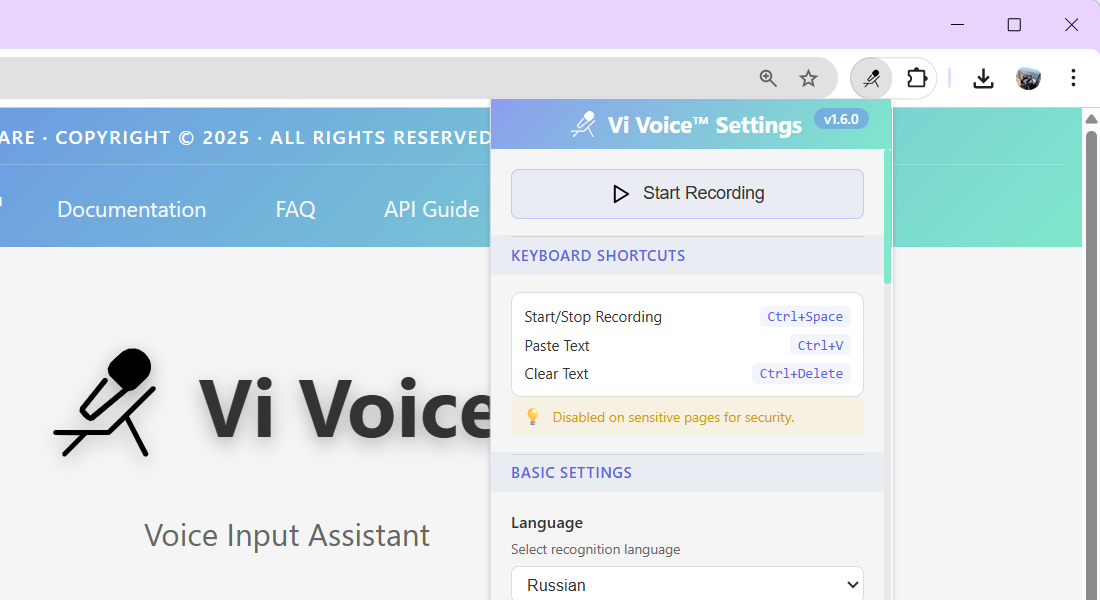
Language Selection (Settings → Language):
- 11 languages supported
- Default: English
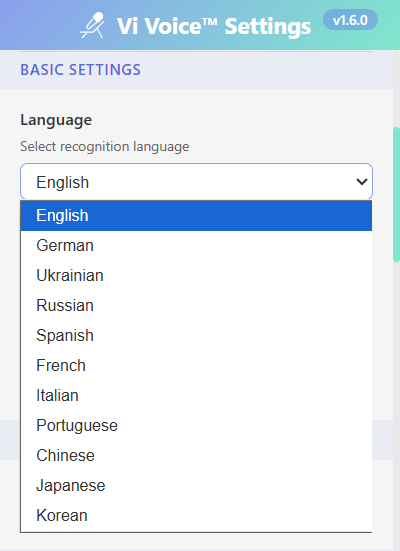
Auto-copy (Settings → Auto-copy to clipboard):
- Enabled by default
- After recording, text automatically in clipboard
- Disable if you want to copy manually (not recommended, inefficient use of the program)
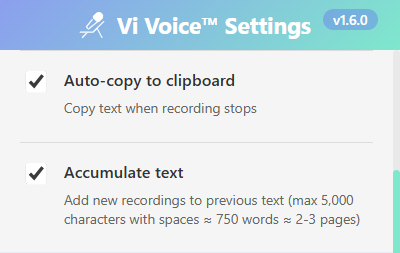
Text Accumulation (Settings → Accumulate text):
- Enabled by default
- New recordings are added to previous ones
- Maximum 5000 characters (2-3 pages)
- Disable for replacing text each time (not recommended, inefficient use)
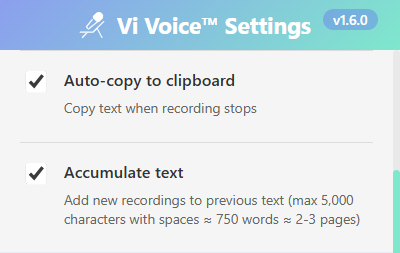
Basic Punctuation (Settings → Basic punctuation):
- Works for EN, DE, UA, RU
- Adds periods, commas, question marks
- Free and local
- Disables when artificial intelligence is enabled
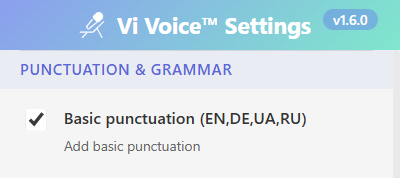
Window Settings:
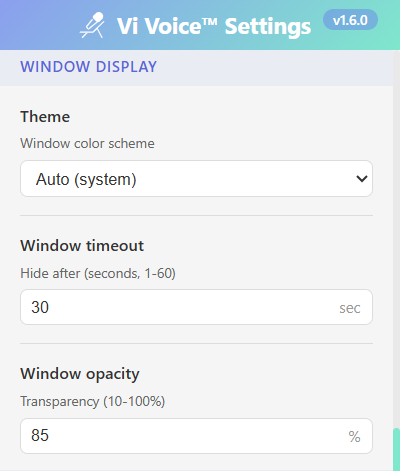
Window timeout: 1-60 seconds
- How long to hide window after recording
- Default: 30 seconds
Window opacity: 10-100%
- Floating window transparency
- Default: 85%
Theme: Auto/Dark/Light
- Can switch to Auto settings, follows system theme
AI Processing (optional)
AI Enhancement for Recognized Text
- Professional punctuation and formatting
- Grammar error correction
- Works for all 11 languages
- Requires OpenAI API key (paid)
- API key obtaining instruction
- Requires your own OpenAI API key (paid service)
How to Connect OpenAI API Key:
- First, obtain your API key following our guide: API guide
- Open Vi Voice™ settings (click on extension icon)
- In "AI Enhancement (GPT)" section, check "Enable GPT corrections"
- Paste your API key (starts with sk-...) into the "OpenAI API Key" field
- Click "Save" button
- System will verify your key - you'll see "✓ API key configured" if successful
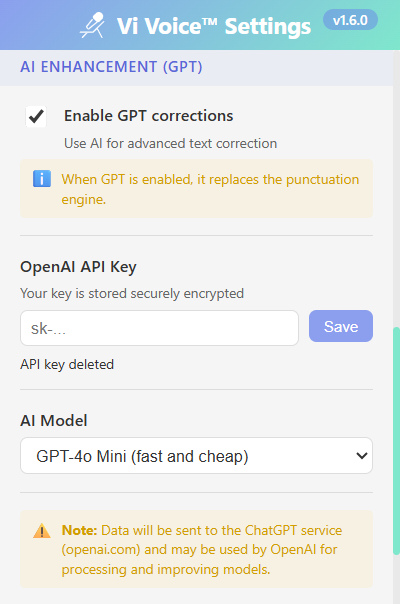
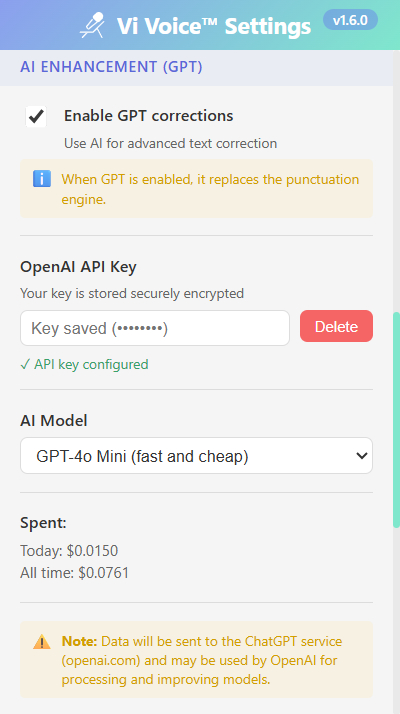
Troubleshooting API Key Issues:
- If you see an error, check that you copied the complete key (including sk- prefix)
- Make sure you're using OpenAI API key, not something else ...
- Verify the key was created following our API guide
- The key should look like: sk-proj-xxxxxxxxxxxxx (50+ characters)
AI Model Selection:
- GPT-4o Mini (recommended) - fast and cheap
- GPT-3.5 Turbo - alternative if problems with Mini
- GPT-4o - smartest but slower and more expensive
Usage Cost (as of September 2025):
- GPT-4o Mini: ~$0.00015 per 1K input tokens + $0.0006 per 1K output tokens (roughly $0.001 per 500 words)
- GPT-3.5 Turbo: ~$0.0005 per 1K input tokens + $0.0015 per 1K output tokens (roughly $0.002 per 500 words)
- GPT-4o: ~$0.0025 per 1K input tokens + $0.01 per 1K output tokens (roughly $0.02 per 500 words)
Current expenses are displayed in settings (Today / All time)
Prices may change depending on OpenAI conditions (current as of September 2025)